
Good for everyone in the community, today I bring what is an instructional how to make the renders for the presentation of the schemes for the game NR2003 with the program 3ds Max, after making the design of paintings with Photoshop software as I show it in my post published two days ago which you can consult.
Summary of how he created my designs and Renders for the game Nascar Racing Season 2003
Autodesk 3ds Max is a graphics creation and 3D animation program developed by Autodesk, specifically the Autodesk Media & Entertainment division (formerly Discreet). It was originally developed by Kinetix as successor to Win32 operating systems of 3D Studio created for DOS. Later this company was merged with the latest acquisition of Autodesk, Discreet Logic.ds Max is one of the most used 3D animation programs. It has a solid editing capability, an ubiquitous plugin architecture and a long tradition in Microsoft Windows platforms.
3ds Max is used to a greater extent by videogame developers, but also in the development of animation projects such as movies or TV ads, special effects and architecture.
Steps to follow:
After having made the scheme with photoshop and having exported it in an image format (png, jpg, tga), it is necessary to open the 3ds Max program.
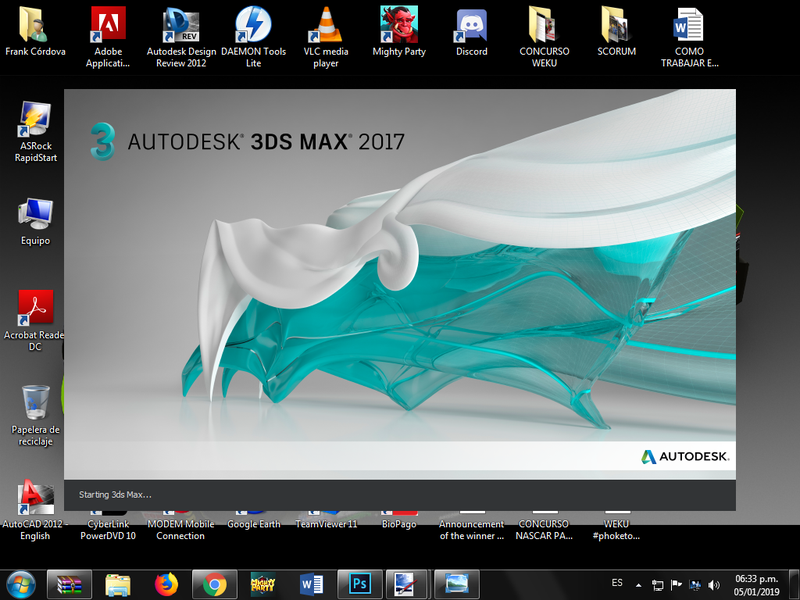
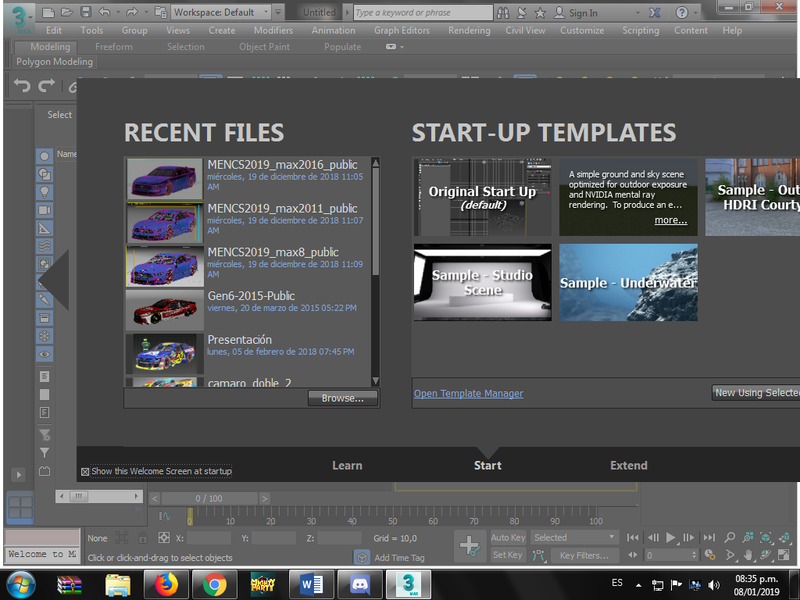
2. Search the model of the desired car in 3d, which can be downloaded by different pages related to the game, in my case I did it from Splash N 'Go Graphics.
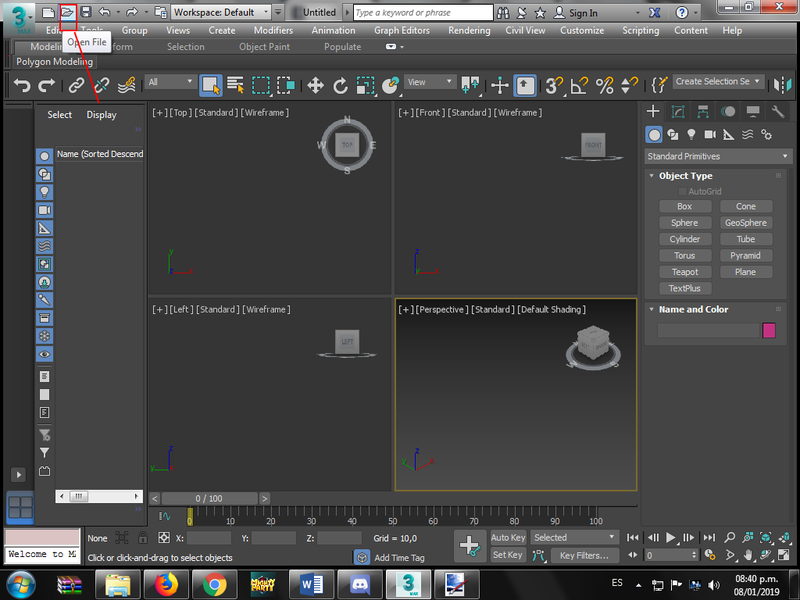
- Open file search where the mouse pointer is and is marked with a box and red line, it is left.
- The folder containing the model must be found and opened, as shown in the image.
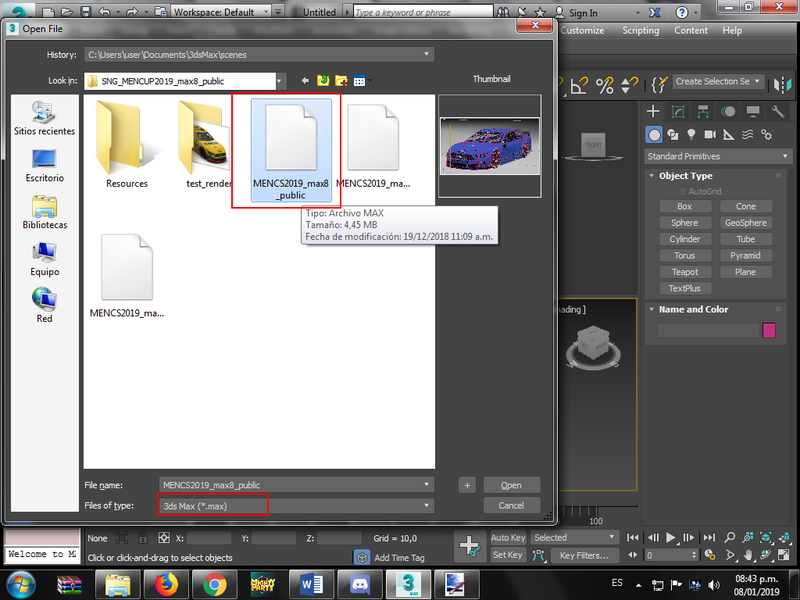
3. Then appear the 3d model of the car in the different windows and cameras of the program.
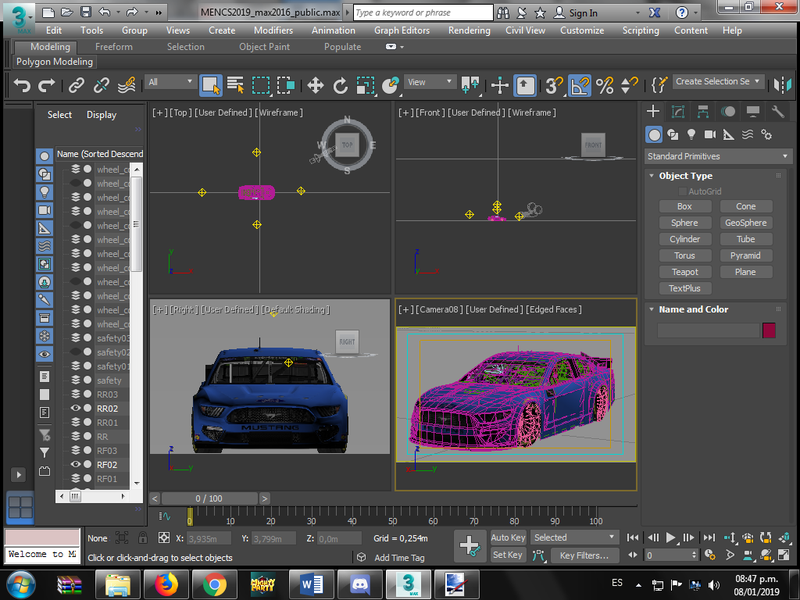
4. This step corresponds to place the model or scheme that was previously made with Photoshop to said model.

To place the model you must do the following:

- Search in the different tooling Material editor that is in a red box, is selected, where then a tab will open, where it will be selected where it says car is framed in a box in the image below.
- Paintjob is clicked.
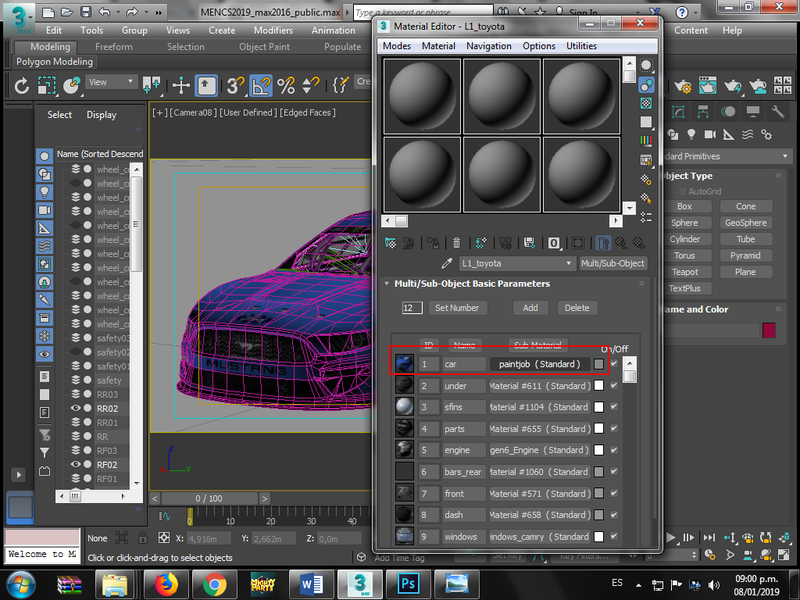
Then the window shown below appears, where you have to select color diffusion.
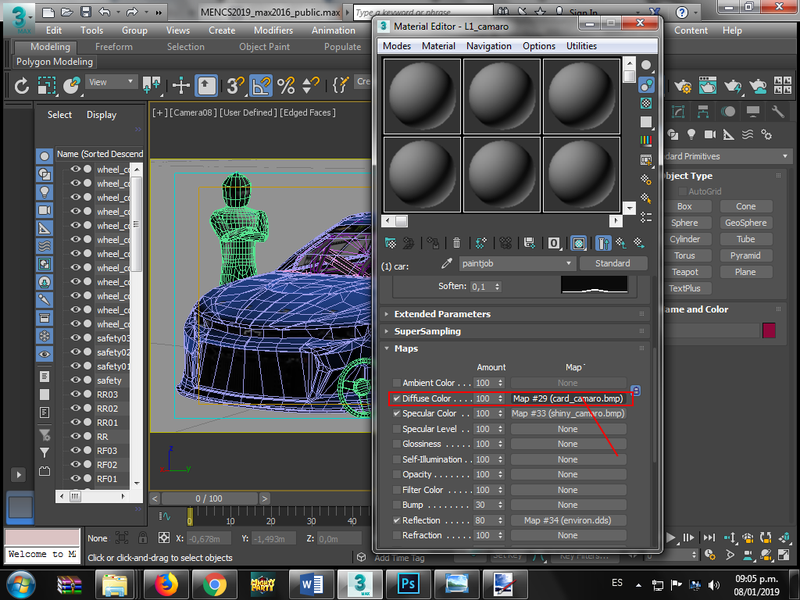
Later, another window will appear in which Bitmap should be selected.
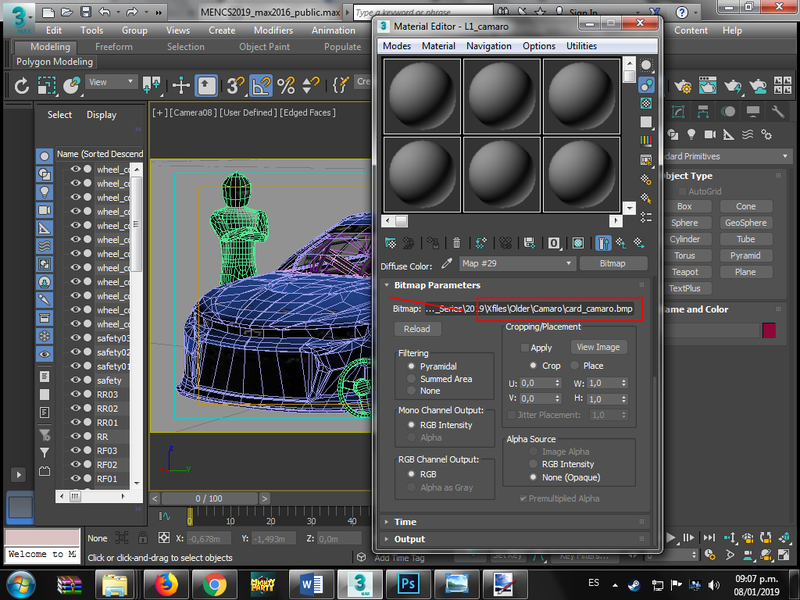
you should look for the folder where this content the scheme saves which you want to make the presentation.
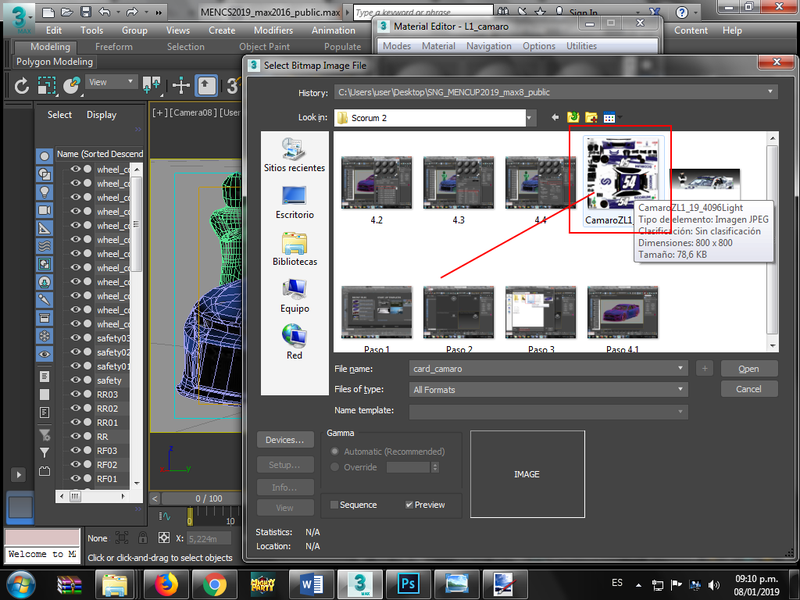
5. After doing all of the above, you can give the configuration tool to select the resolution you want from the image and the engine to make the presentation or you will click directly on the production icon of the renders, as seen in the sudent image.
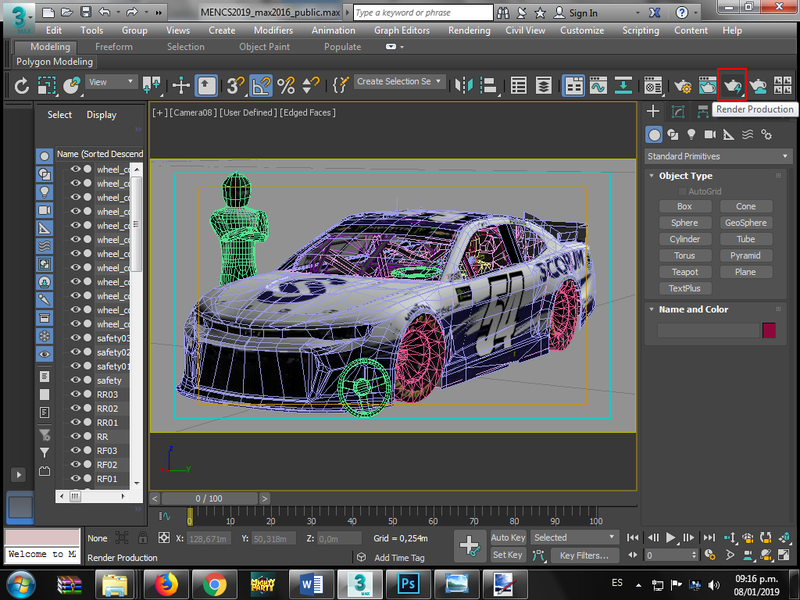
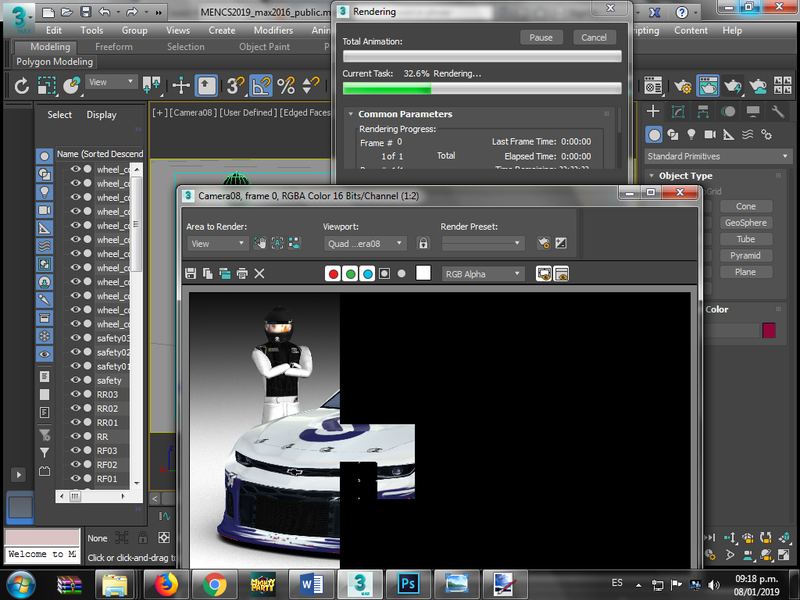
then we wait for the image to be rendered to 100%
6. Finally we have our final result which can be saved in an image format of your selection for later exhibition in a social network, Web page or a Blockchain as this case.
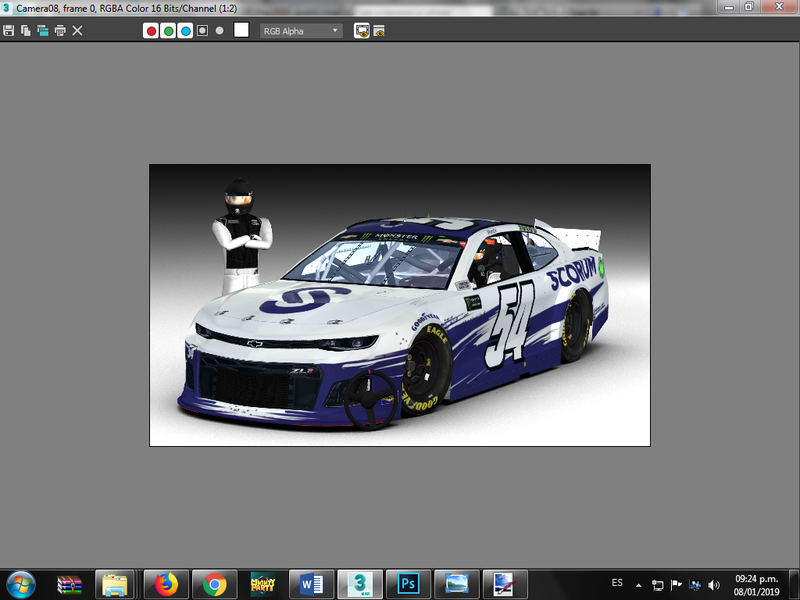
Here I leave a video with different designs of the game Nr2003m for the mod of this year 2019:
Design information
Car number: #54
Main sponsor: Scorum (in dedication to this great Blockchain create this design).
Secondary Sponsor: Scorum.
Design created by @franz54
Splash N 'Go Graphics template
Scene for the 3ds max render downloaded from Splash N 'Go Graphics
Render by @franz54
All images of this Post were made by @franz54
UNTIL A NEXT OPPORTUNITY!
Without saying more, say goodbye to you.
regards!
Comments